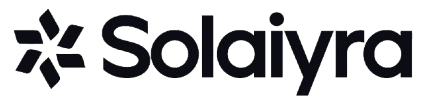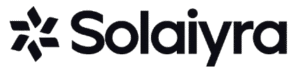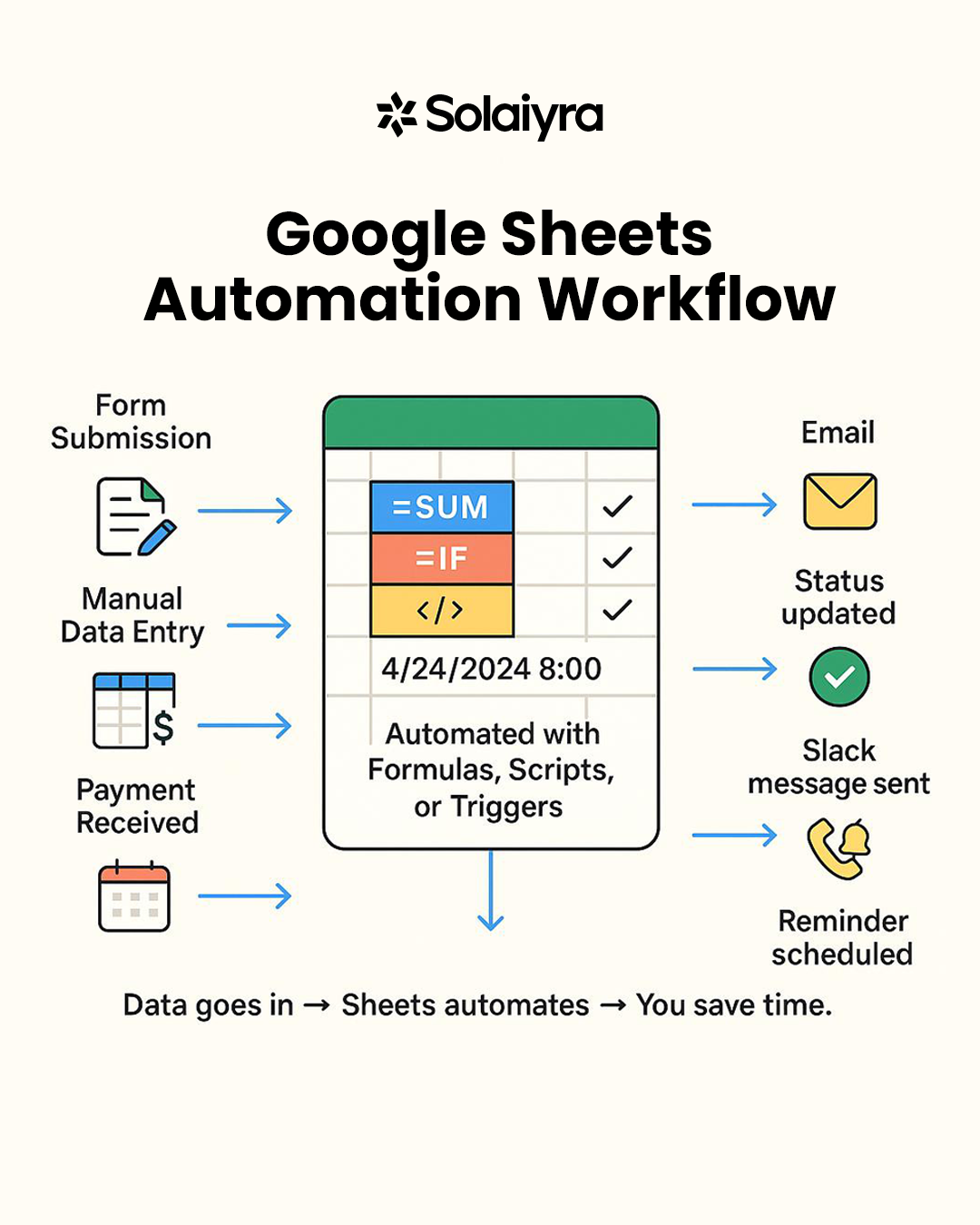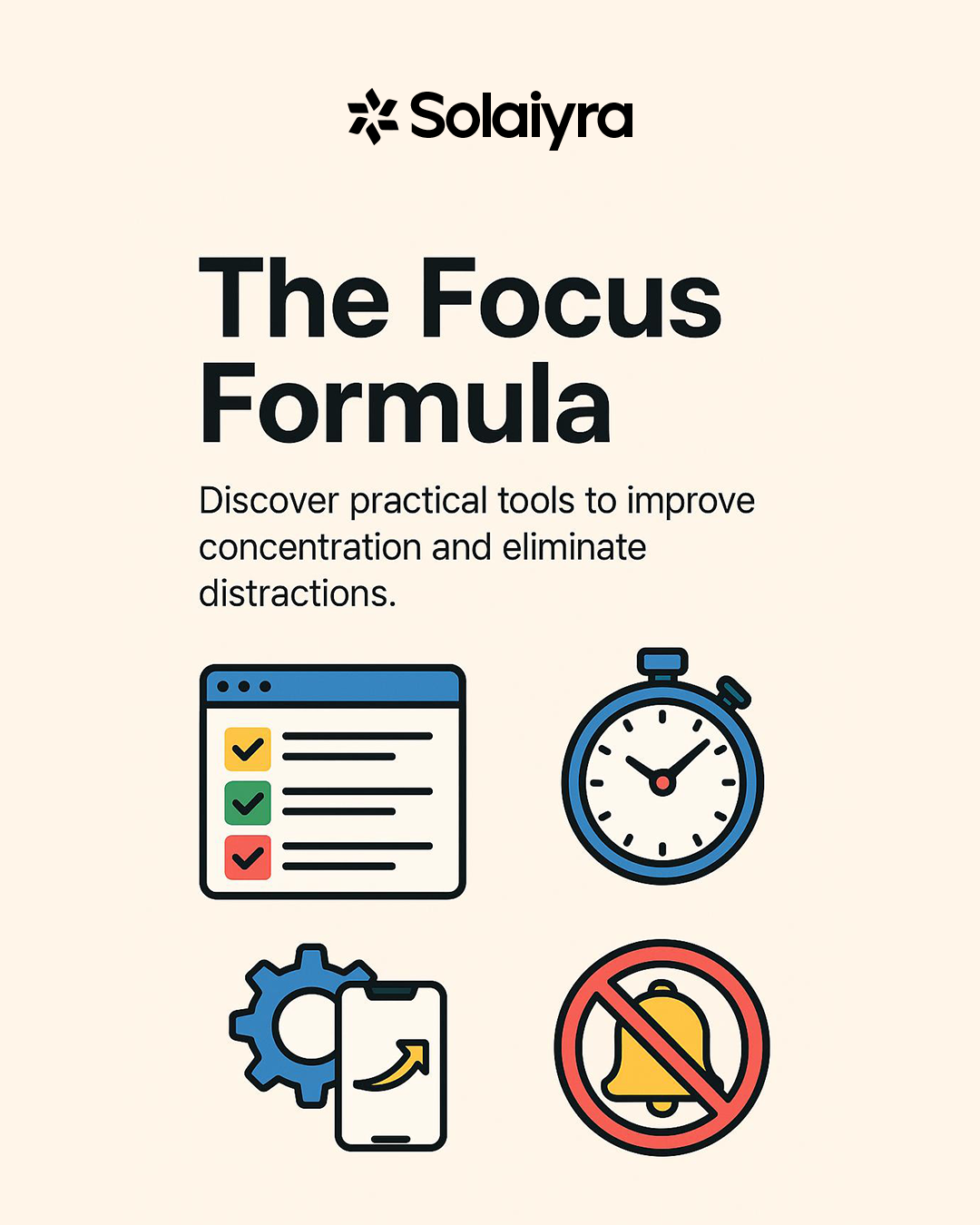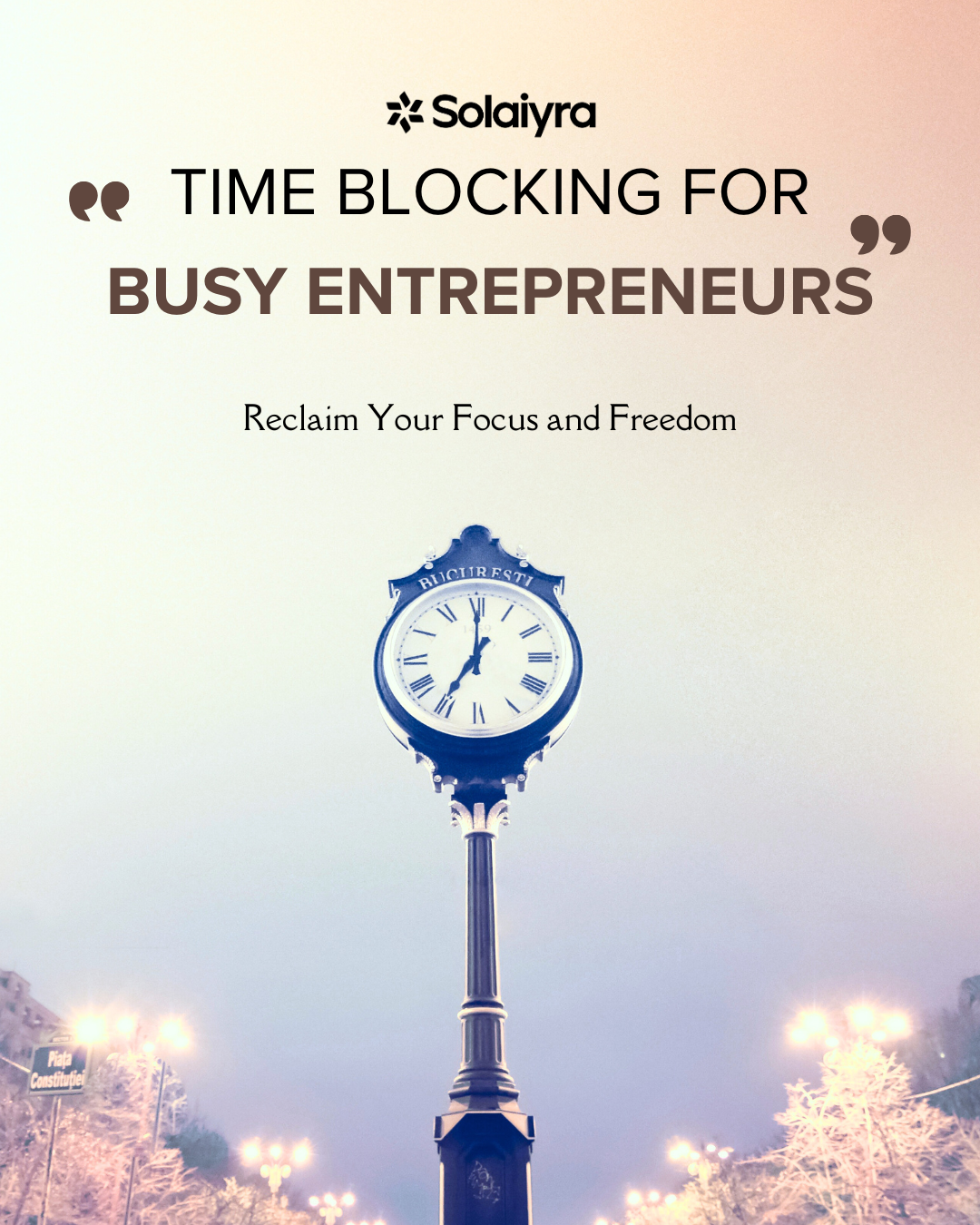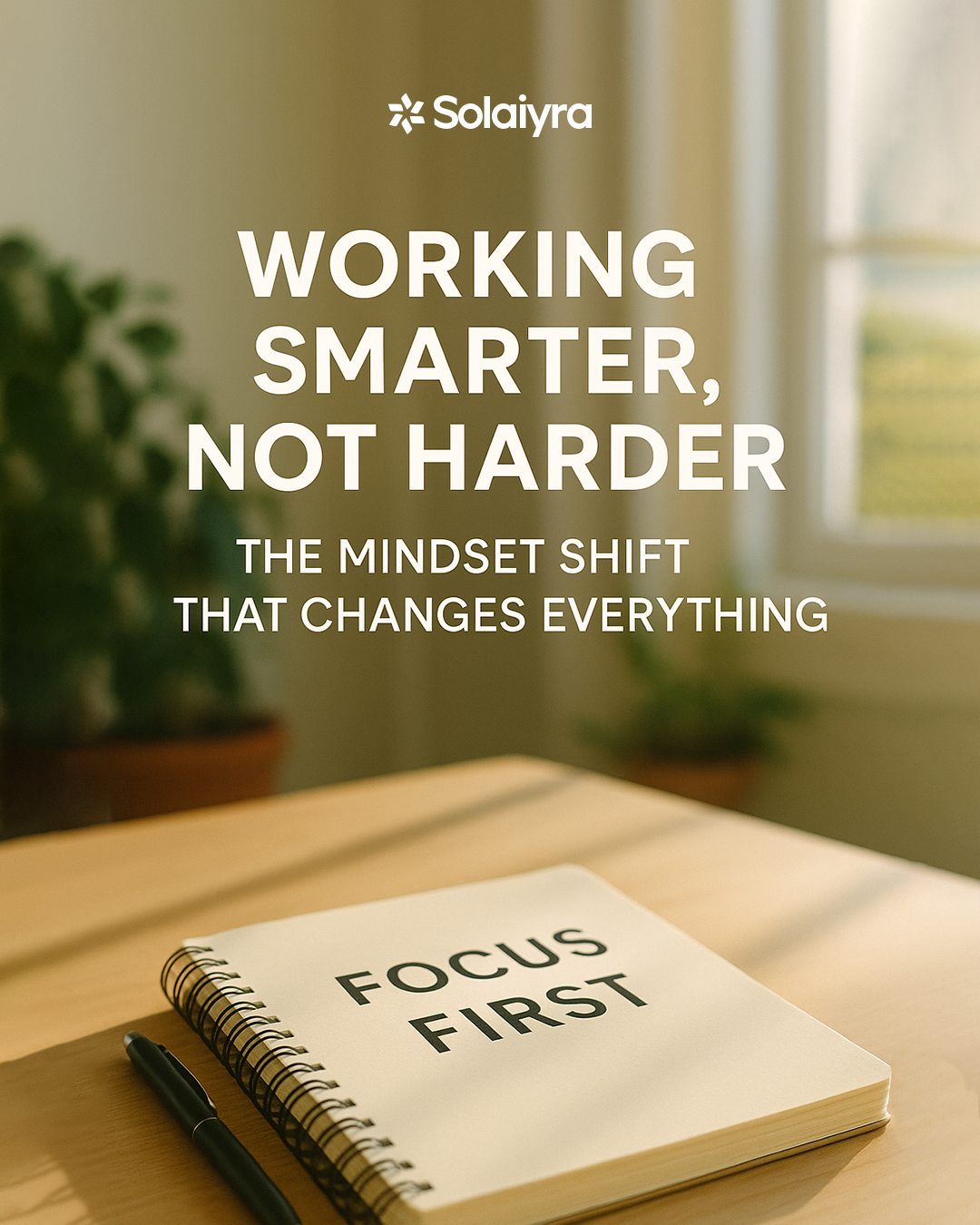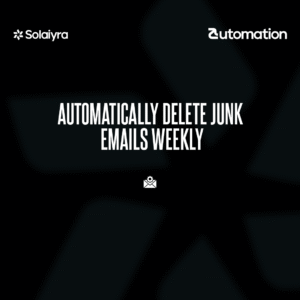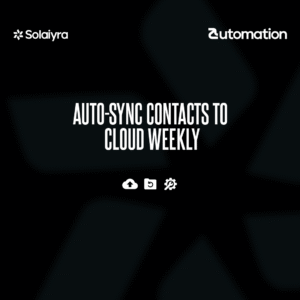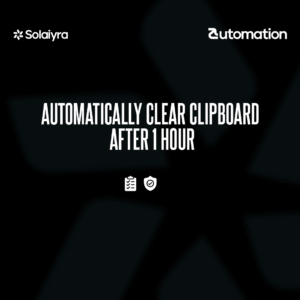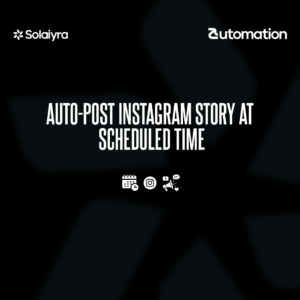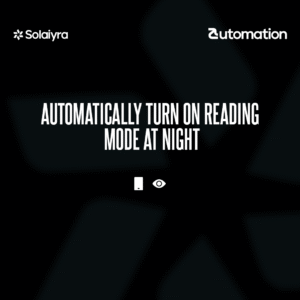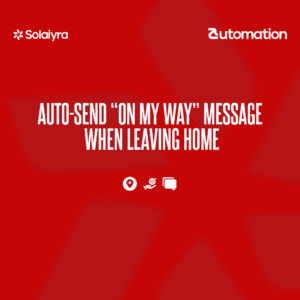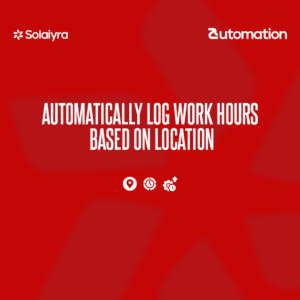If you’re spending too much time on repetitive tasks — from managing client projects to tracking expenses — you’re not alone. The good news? You can automate daily tasks with Google Sheets without needing to know how to code.
Google Sheets isn’t just a place for data. It’s a powerful, free automation platform, especially when you’re a freelancer, solopreneur, or creator trying to do more with less.
Why Google Sheets Is Perfect for Automation
Google Sheets is cloud-based, free, and integrates well with dozens of popular tools. Even better: you can use formulas, scripts, and scheduling features to do repetitive work automatically.
Here’s why it works:
- Always available online — accessible from phone, laptop, or tablet
- Built-in functions like calculations, lookups, and data pulls
- Supports automation through tools and scripts (which we’ll explain below)
- Customizable for any workflow — marketing, finance, content, or task management
Top Daily Tasks You Can Automate Using Google Sheets
✅ 1. Track Client Projects Automatically
You can build a spreadsheet that logs each new client project, tracks the status (e.g., “in progress”, “waiting”, “completed”), and highlights overdue tasks with conditional formatting.
Automation Tip: Use dropdown menus, checkboxes, and built-in filters to manage project flow without needing a separate app.
✅ 2. Automatically Organize Your Income and Expenses
Instead of logging every transaction manually, set up a template where you paste your bank export or payment data — and let formulas categorize everything.
Automation Tip: Use functions like =IF, =SUMIFS, and date filters to automatically calculate monthly profit, recurring expenses, or overdue invoices.
✅ 3. Plan and Monitor Content Effortlessly
Google Sheets makes it easy to build a custom content calendar. List your blog titles, post dates, platforms, and draft links.
Automation Tip: Add formulas to highlight missing posts or send a reminder to update content weekly.
How to Start Automating in Google Sheets (Step-by-Step)
Here are three core ways to turn a basic spreadsheet into an automated system:
🔧 1. Use Built-In Functions
Google Sheets comes with hundreds of built-in formulas that let you automate logic and calculations without any extra tools.
Useful functions for automation:
- =NOW() — auto-generates the current date/time
- =IMPORTRANGE() — pulls data from another spreadsheet
- =ARRAYFORMULA() — applies a formula to an entire column
- =IF() — creates decision logic like “if this, then that”
These formulas can power a tracker that updates itself every time you open the sheet.
💻 2. Set Up Time-Based Automations with Google Apps Script
Google Apps Script is a free tool built into Google Sheets that lets you write small bits of code to perform tasks automatically.
For example, you can write a script that sends you an email reminder every Monday morning if a task is marked “incomplete” in your spreadsheet.
Example Script:
function weeklyReminder() {
var sheet = SpreadsheetApp.getActiveSpreadsheet().getSheetByName("Tasks");
var range = sheet.getRange("A2:A10");
var values = range.getValues();
var incompleteTasks = [];
for (var i = 0; i < values.length; i++) {
if (values[i][0] == "incomplete") {
incompleteTasks.push("Row " + (i+2));
}
}
if (incompleteTasks.length > 0) {
MailApp.sendEmail("your.email@example.com", "Weekly Task Reminder", "You have incomplete tasks in: " + incompleteTasks.join(", "));
}
}You can set this script to run automatically every Monday using a built-in time trigger (called a “cron job”) within the Apps Script editor.
🔗 3. Connect Google Sheets to Other Tools Using Automation Platforms
Two no-code platforms — Zapier and Make — let you connect Google Sheets with other apps like Gmail, Slack, Stripe, or Notion.
Here’s how these tools work:
- Zapier: You create “Zaps” (automated workflows) with a trigger and an action.
Example: When someone fills out a form, Zapier adds the info to your spreadsheet. - Make (formerly Integromat): Similar to Zapier, but allows more complex, multi-step workflows.
Example: You can watch for a new row in Sheets, then send a Slack message AND update your Notion tasks.
These tools require one-time setup and are ideal for freelancers who want systems but don’t want to write code.
Simple Automation Template Ideas You Can Build
If you’re just getting started, here are a few practical templates you can create today:
- Freelance Invoice Tracker — auto-calculates totals, due dates, and sends payment status reminders
- Social Media Planner — tracks upcoming posts, color-codes by platform, and alerts for missing content
- Lead Management Sheet — logs new client inquiries and flags follow-ups after 3 days automatically
- Weekly Task Dashboard — rolls up your tasks into a status summary with visual indicators
You can make each of these using only formulas, filters, and the occasional script or Zapier integration.
Key Takeaways
- Start small: Automate one repetitive task at a time
- Use built-in formulas first: They’re easy and powerful
- Apps Script adds power: Especially for reminders and time-based triggers
- External tools like Zapier and Make: Help connect Sheets to the rest of your workflow
- You don’t need to code: Most tasks can be automated with templates and simple logic
📣 Call to Action
Want to save hours every week? Start by creating a simple Google Sheets system that tracks your daily tasks automatically. Test it for one week — and watch how much time you get back.
❓FAQs
Q: Do I need coding experience to automate Google Sheets?
A: No. You can automate many tasks using built-in functions and pre-made templates. For more advanced features, Google Apps Script can be learned gradually with examples.
Q: How can I make Google Sheets send me reminders?
A: You can use Google Apps Script to write a function that checks for conditions (like overdue tasks) and sends emails. Then schedule that script to run on a timer.
Q: What kinds of tools work well with Google Sheets?
A: Tools like Zapier and Make can link Sheets to Gmail, Slack, Notion, and many others — making it easy to build automated systems across your entire workflow.